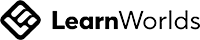Access All Areas
Unrestricted access to all public recordings and ebooks on the site, including all conference recordings and Engaging God modules. And when we add something new, it's yours immediately!
Want to know more?
Engaging God
In this short introductory video, meet Mike Parsons, the creator of Engaging God, as he introduces the programme and briefly explains what to expect. Or you can scroll down for more written information.
What is Engaging God?
14-day FREE trial with any Engaging God subscription.
Just try it out! Then if you don't think it's for you, you can cancel before the end of the free trial and never pay a penny.
Try 'Engaging God' today!
14-day free trial with any subscription.
\Learnworlds\Codeneurons\Pages\ZoneRenderers\SubscriptionCards
Engaging God FAQs
How much does it cost?
Engaging God is a membership subscription. You will pay £12 GBP per month (or £36 per quarter, or £144 per year) for as long as you remain subscribed.
Although you will see a separate price on each Engaging God module, subscribers get access to them without paying anything more than their monthly, quarterly or yearly subscription. Included modules normally have the word 'Module' in the title.
Note: you can purchase any or all of the Engaging God modules if you wish, but a subscription is much more cost-effective.
There are a number of teaching series which are NOT part of Engaging God - these are available for purchase for a one-time payment if you wish. Some of them are even free!
What if I want to cancel my subscription?
Can I pay in US dollars?
We are based in the UK, so all our prices are in British Pounds (GBP). However, when you click to subscribe to or purchase anything from our site, you will automatically be charged in your own currency.
If you wish, before you purchase you can easily check the approximate equivalent in other currencies (including USD) by using an online exchange rate calculator such as xe.com
How long will it take?
You can work through Engaging God at your own pace. Please take it slowly enough to put what you learn into practice before moving ahead.
The course was designed to take around 3 years to complete, but we are confident that you will begin to find benefit within a few days or weeks.
Can I try 'Engaging God' before I pay?
Yes, you will automatically receive a two-week free trial when you sign up for an Engaging God membership subscription and enter your payment details. You will pay nothing for two weeks, and if you unsubscribe during that time, you will pay nothing at all.
Not looking to subscribe?
If you're not yet ready for an Engaging God subscription, check out the other teaching available on this site. Some is even free of charge.
When you find something you would like, click its 'Begin' or 'Register' button to proceed.
Follow the on-screen prompts to create a free account if you don't yet have one.
When you find something you would like, click its 'Begin' or 'Register' button to proceed.
Follow the on-screen prompts to create a free account if you don't yet have one.
Unconditional Love
Live loved | Love living | Live loving
God is love. There are no 'buts'.
So is there anything hindering you from receiving God's unconditional love?.
So is there anything hindering you from receiving God's unconditional love?.
Become a Patreon partner!
Freedom ARC is creating a passion for restoration and union
Partner with us in taking the message of God's unconditional love, limitless grace and triumphant mercy to all His children.
Sign up to join us for our monthly Zooms and enjoy other patron benefits at patreon.com/freedomarc
Partner with us in taking the message of God's unconditional love, limitless grace and triumphant mercy to all His children.
Sign up to join us for our monthly Zooms and enjoy other patron benefits at patreon.com/freedomarc
285. God is love... BUT
“Yes, God is love, but He is also holy.”
“Yes, God is love, but He is also righteous.”
“Yes, God is love, but He is also just.”
All these are all religiously-programmed statements that I used to believe, because I had never experienced the contrary. I had never experienced the truth, so that made it easy to believe the lies.
“Yes, God is love, but He is also righteous.”
“Yes, God is love, but He is also just.”
All these are all religiously-programmed statements that I used to believe, because I had never experienced the contrary. I had never experienced the truth, so that made it easy to believe the lies.
Mike Parsons
Speaker, author and YouTube channel host.
About
Mike has a mandate to see the sons of God released into the fullness of their destiny. Through his YouTube Mystic Mentoring videos, books, blog posts, conferences, personal speaking engagements and most of all through the Engaging God program, Mike encourages each of us to encounter God for ourselves and to be transformed by the experience.